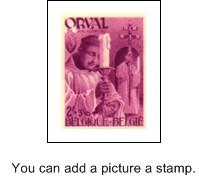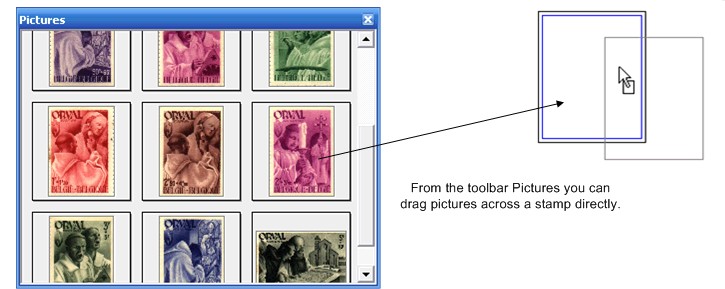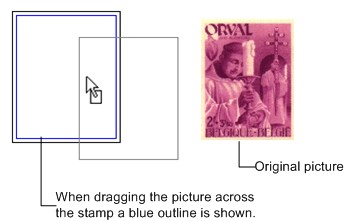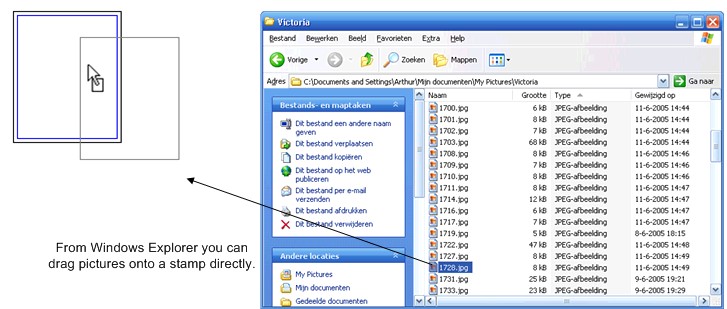Adding a picture to a stamp
After you have drawn a stamp you can add a picture to it to clearify which stamp it is or to beautify the page.
Adding a picture can be done as follows. First select the stamp the picture must be added to. Then click with the right mouse button on the stamp and go to Picture in the right mouse menu or choose in the main menu Options the option Picture. You have now two possibilities to choose the picture:
- The menu option Paste from Clipboard... adds the current picture on the clipboard, if any, to the stamp;
- The menu option Open from File...
 opens a dialog to select a picture from your file system. The dialog shows the contents of the standard map for pictures. This map is set in the screen “Settings” on the “tab page Files”. If the picture is not in this map you can use the dialog to navigate to other maps.
opens a dialog to select a picture from your file system. The dialog shows the contents of the standard map for pictures. This map is set in the screen “Settings” on the “tab page Files”. If the picture is not in this map you can use the dialog to navigate to other maps.
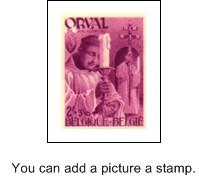
Dragging a picture onto a stamp
Besides the method abovementioned there is another way to add a picture to a stamp. With the mouse you can drag a picture onto the stamp. The stamp will show an outline when the picture is dragged across it.
The picture can originate from several sources:
- From the toolbar "Pictures". This toolbar contains all pictures that result from the function "Scan and analyse". You select the picture with the mouse, keep the left mouse button pressed. Then you drag the picture across the stamp where you release the mouse button:
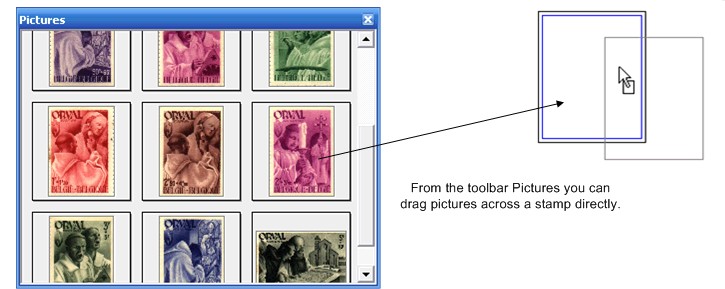
- From the same page or from another page of the same album or from another album. You select the picture with the mouse and keep the left mouse button pressed. Then you drag the picture across the stamp where you release the mouse button:
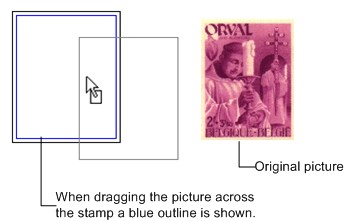
- From another software package like a drawing program. You select the picture from that software program and drag it across the stamp. Then you release the mouse button;
- From the file system of your computer or network. Open Windows Explorer and navigate to the desired map. Select the file and drag it across the stamp. Then you release the mouse button:
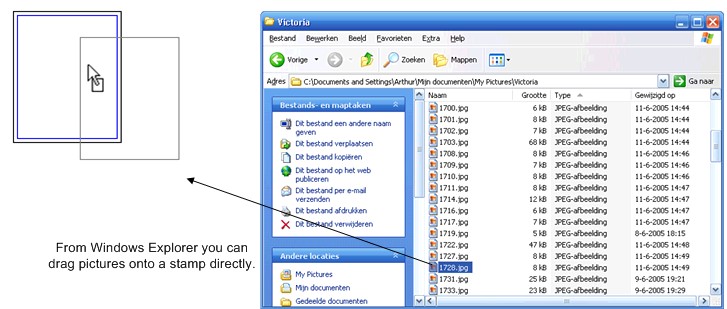
Replacing a picture
If a stamp already has a picture you can also replace it with another picture using the methods abovementioned. Before replacement Stamp Album Studio will ask for confirmation.
Pictures and labels
If you add a picture to a stamp and the stamp also contains an inner label the label will be shown on top of the picture. This is often an undesirable result and therefore you are advised to remove the label.
Copyright © 2007, Arvades
 opens a dialog to select a picture from your file system. The dialog shows the contents of the standard map for pictures. This map is set in the screen “Settings” on the “tab page Files”. If the picture is not in this map you can use the dialog to navigate to other maps.
opens a dialog to select a picture from your file system. The dialog shows the contents of the standard map for pictures. This map is set in the screen “Settings” on the “tab page Files”. If the picture is not in this map you can use the dialog to navigate to other maps.